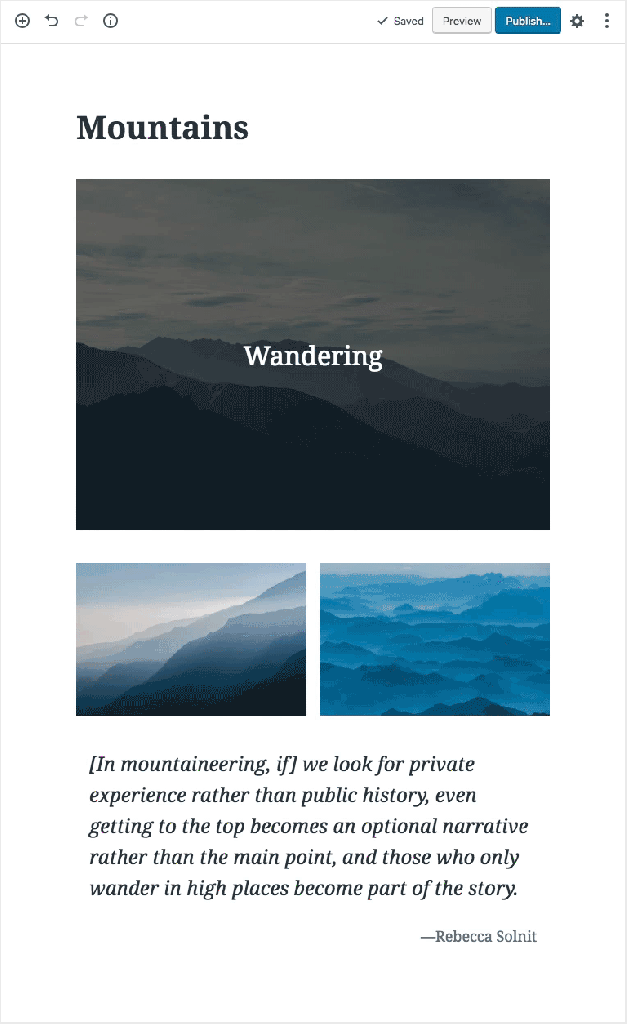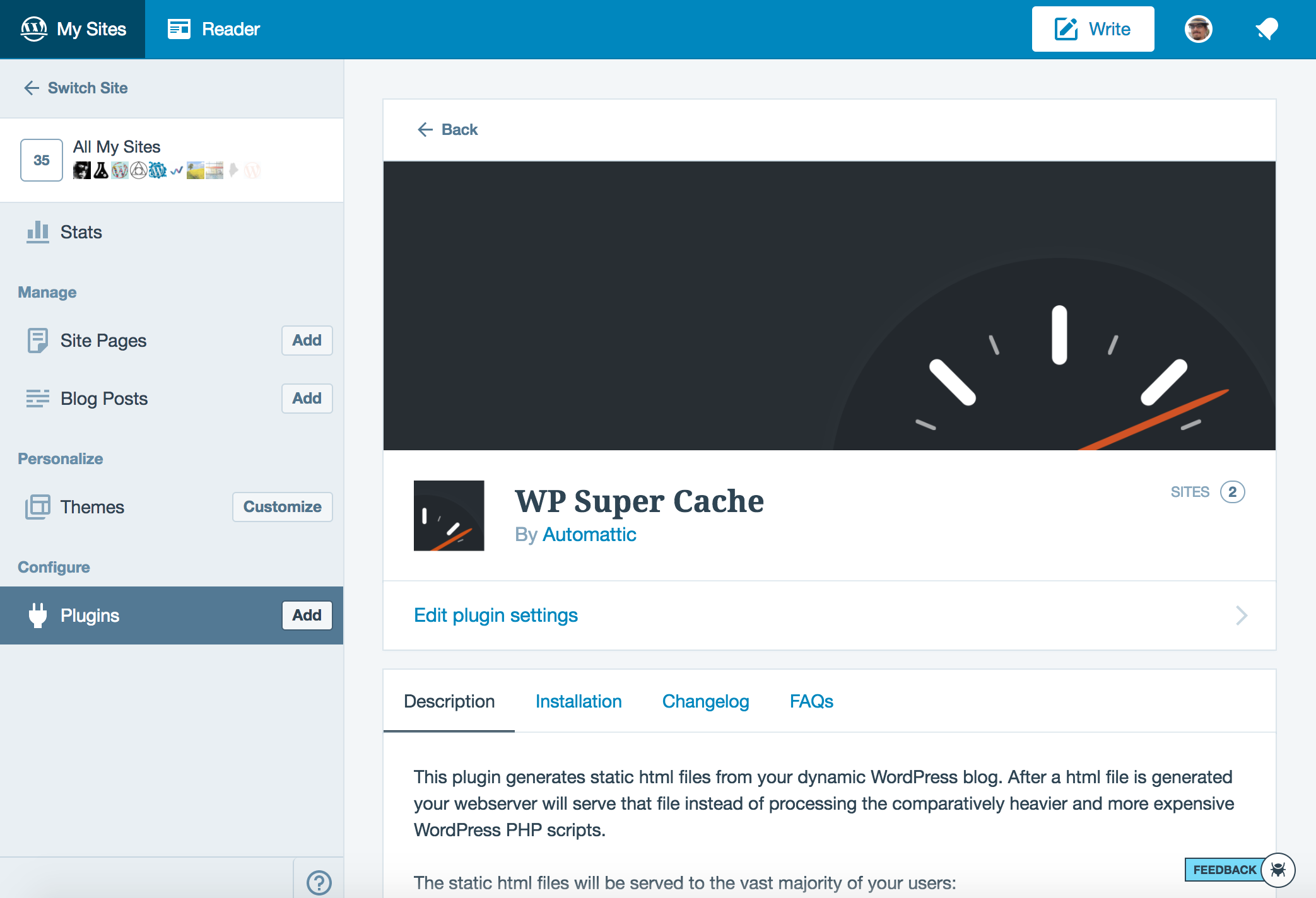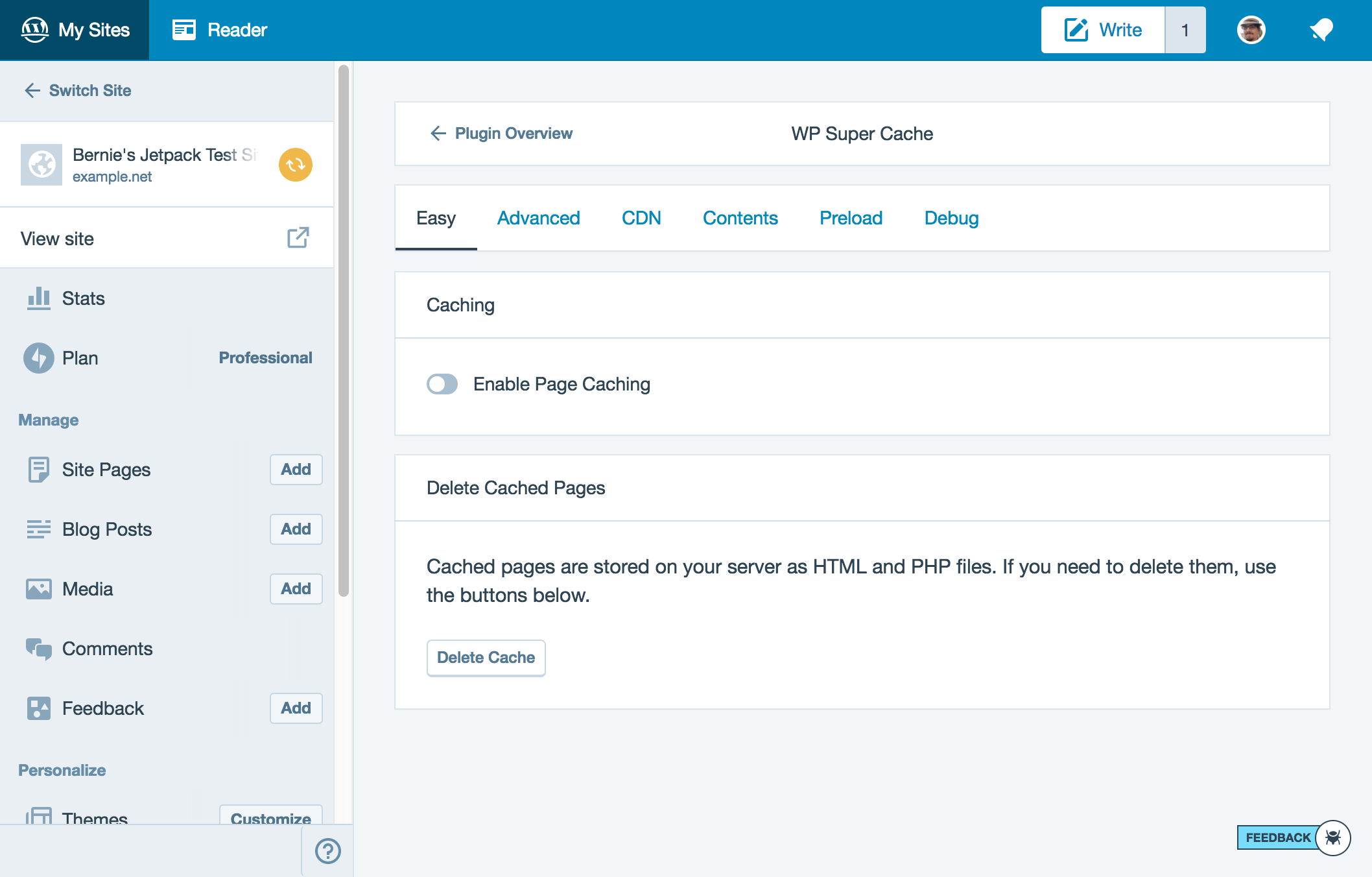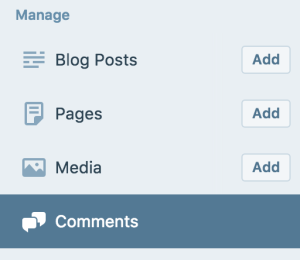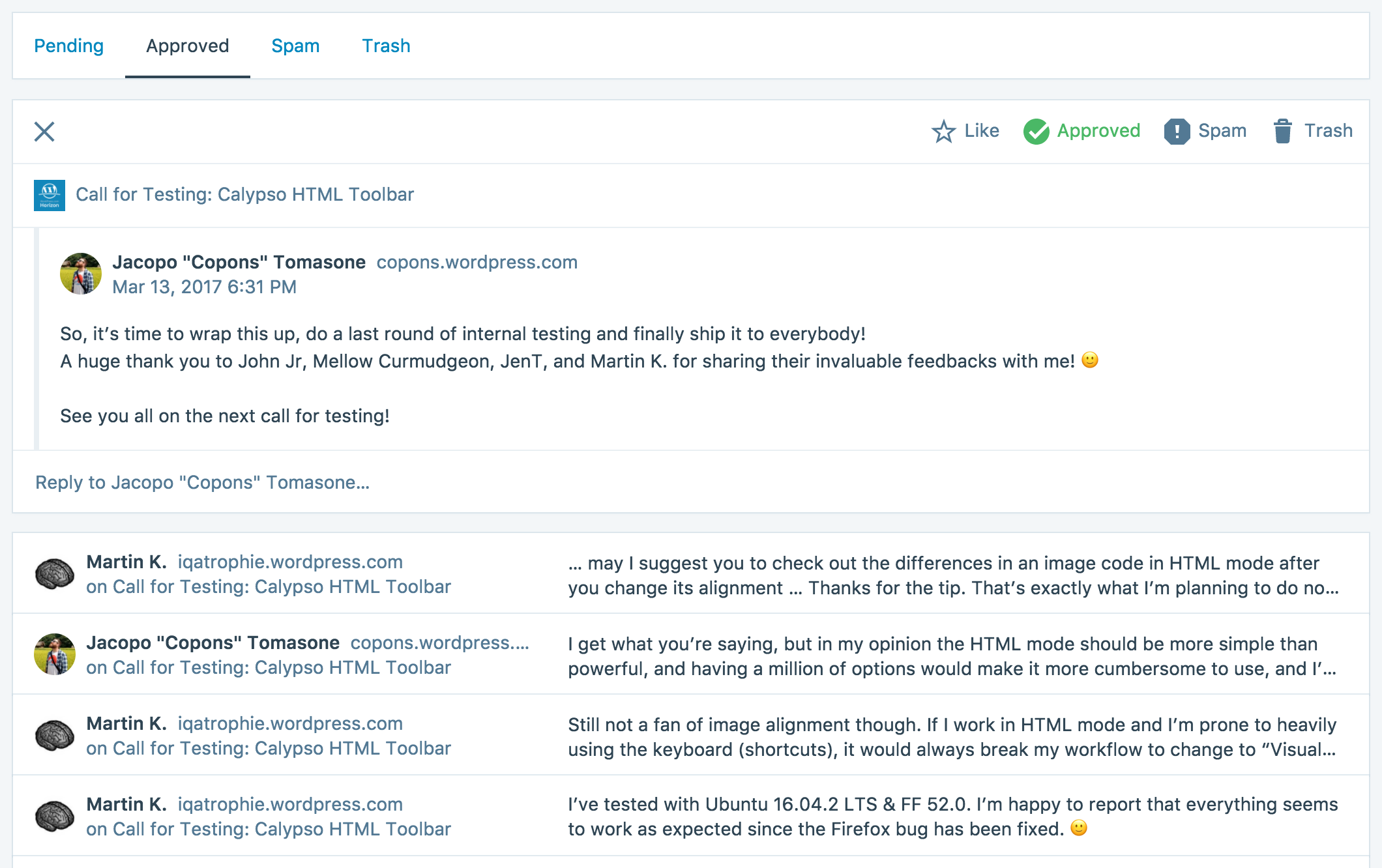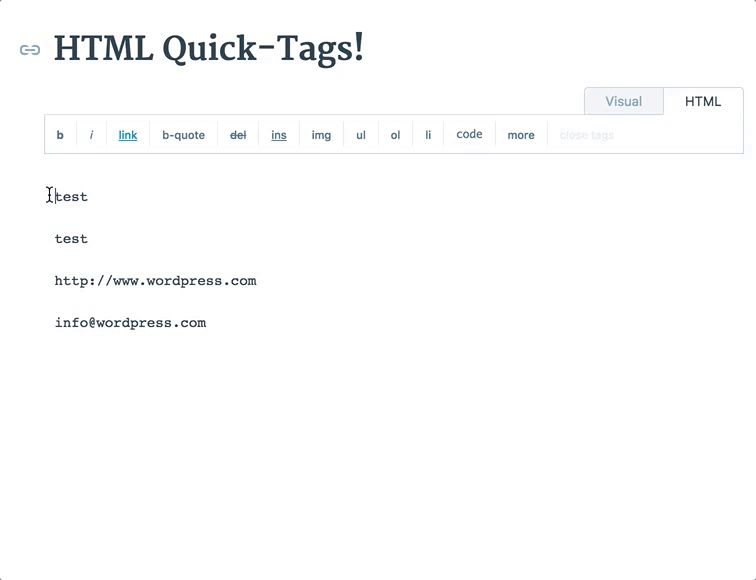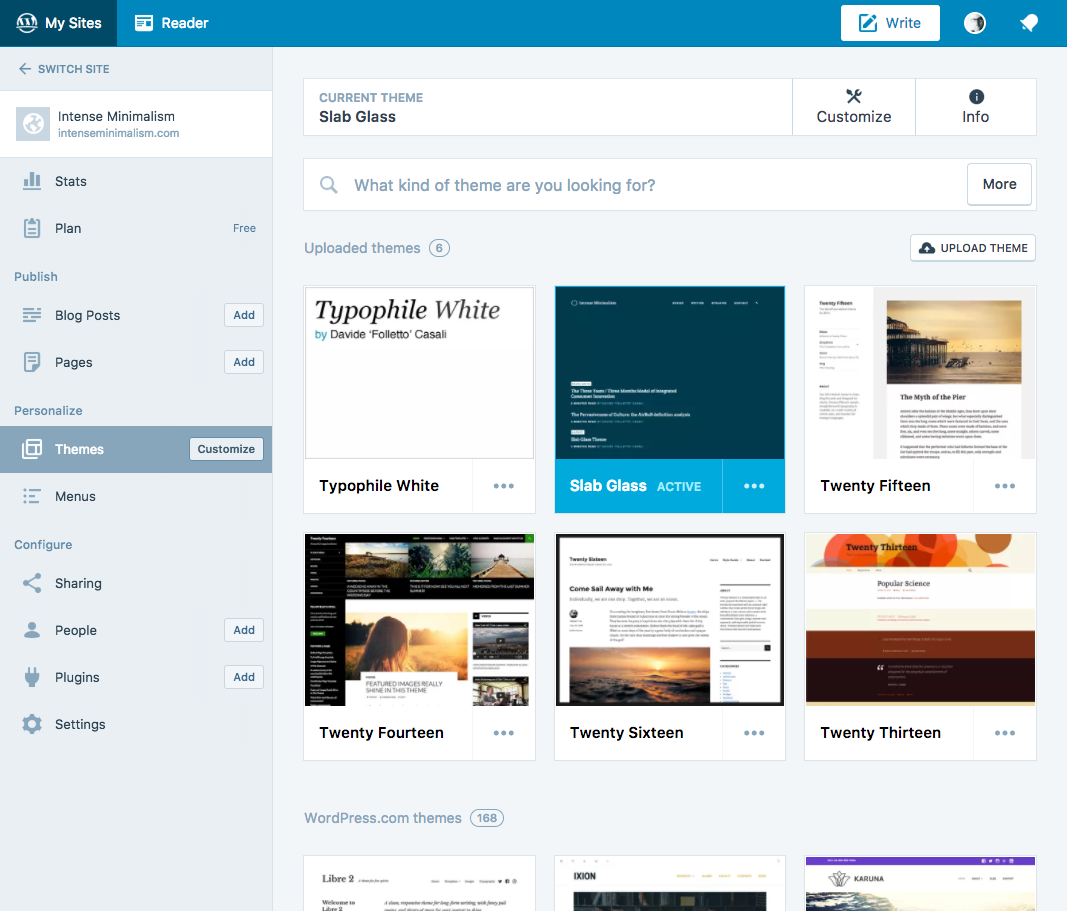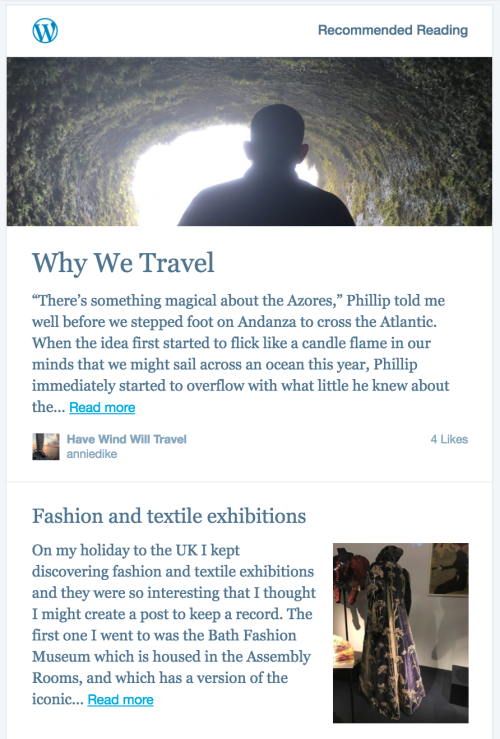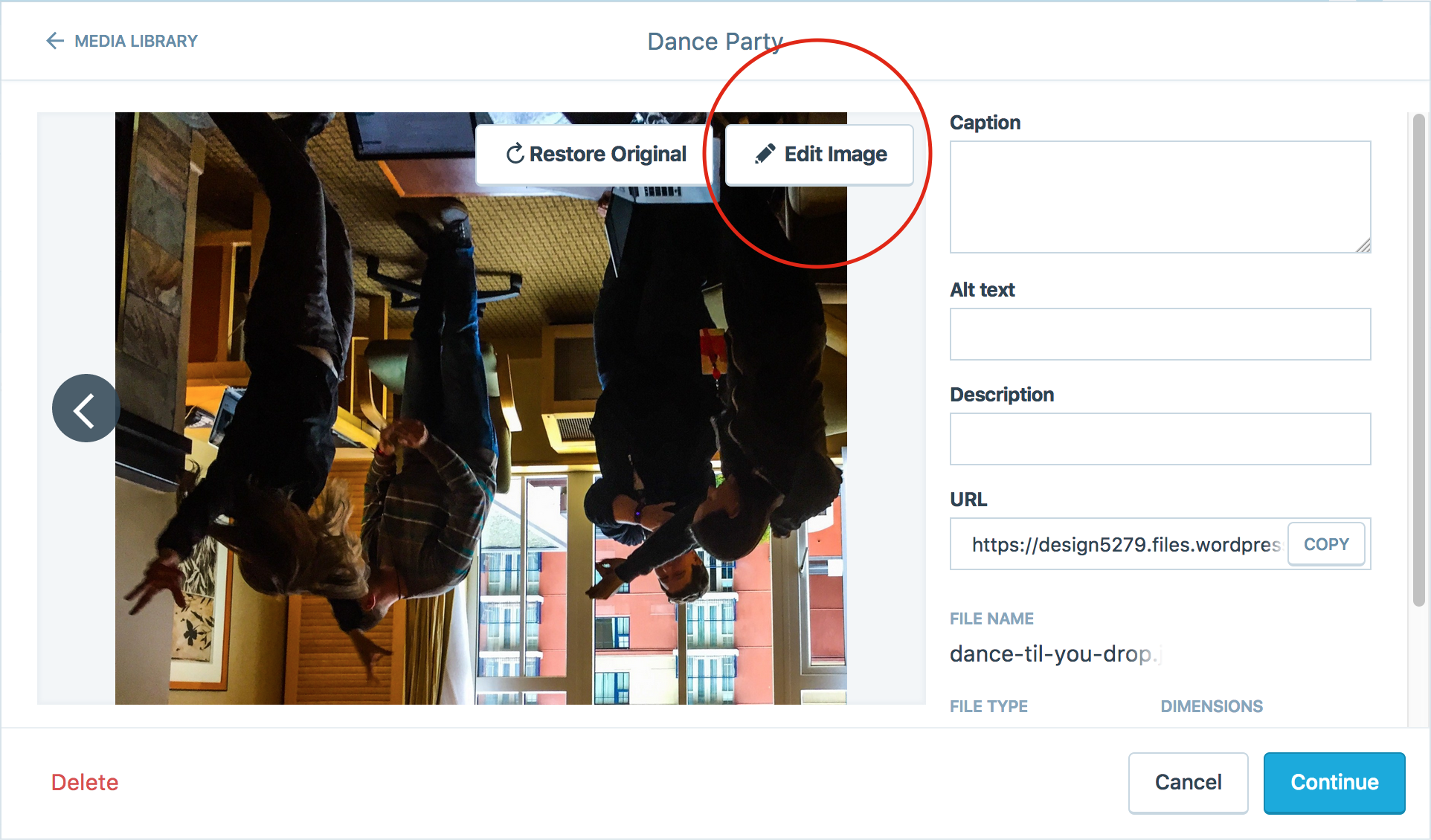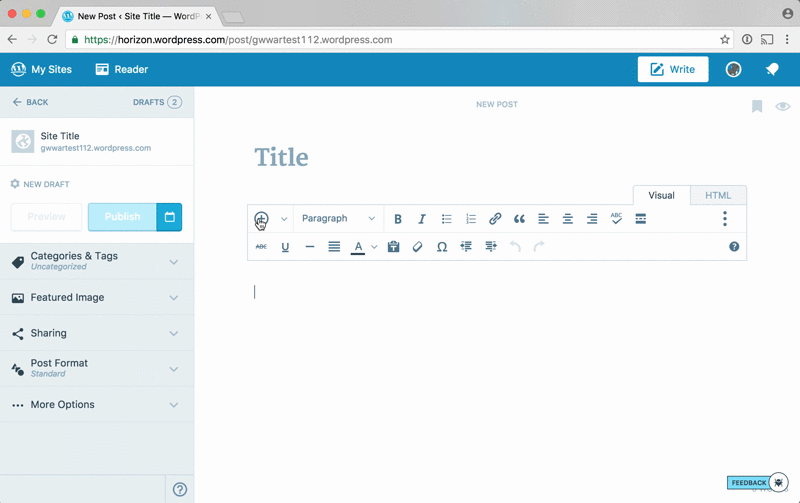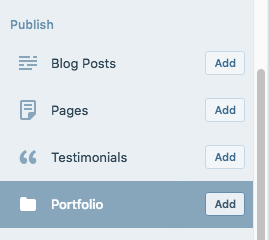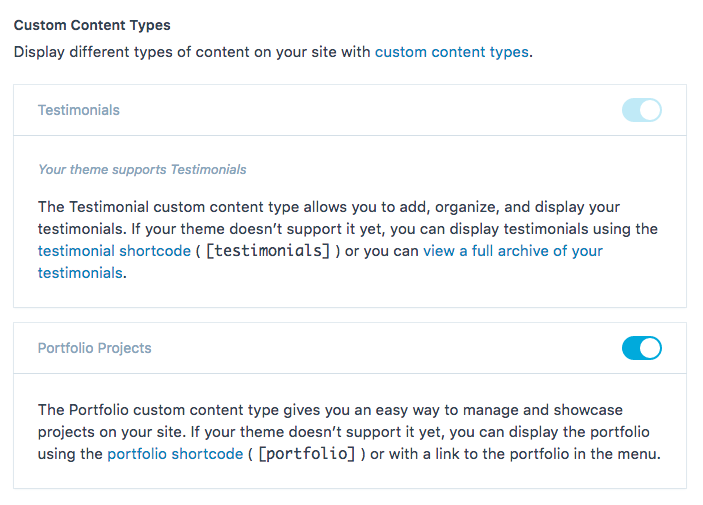Howdy WordPress.com users! My name is Dave and I’m a designer on WordPress.com.
There’s a new opportunity for you to test out a feature on WordPress.com. We are looking for a handful of people to participate in unmoderated user research, which means you’ll have the chance to give your honest feedback on a feature without me or anyone else being present. You’ll be given a set of instructions and you’ll be asked to talk about your experience with a particular part of WordPress.com. It’s best if I don’t reveal too much beforehand, but I can tell you it’s about designing a site from scratch.
Requirements:
- Chrome web browser
- A mic on your computer to record your voice
- Up to 45 minutes of your time
- A WordPress.com account
This is a unique opportunity to shape the future of WordPress.com by providing your insights and opinions. As a thank you for your time, participants will be gifted a free year of their WordPress.com plan.
If you are interested, leave a comment on this post so that I can contact you! Make sure you are logged into your WordPress.com account when you comment.